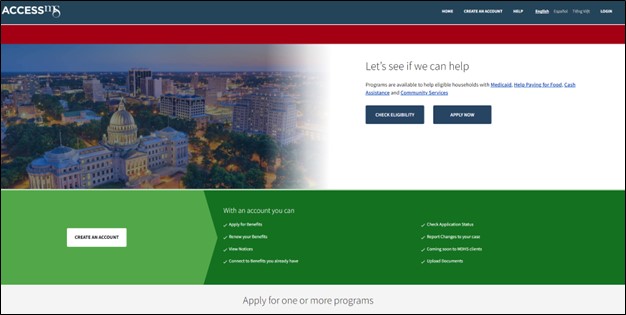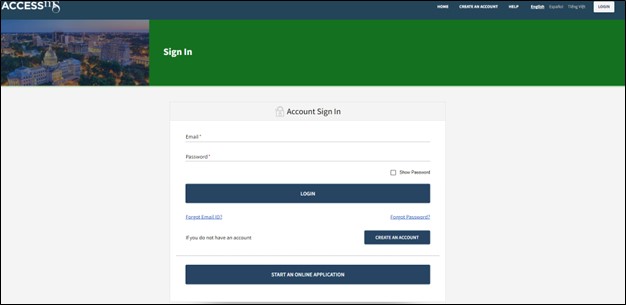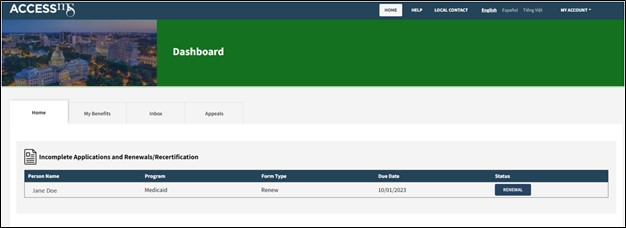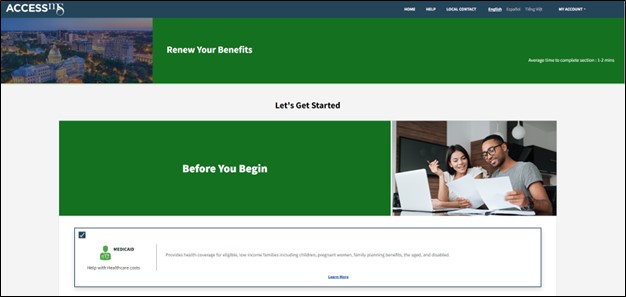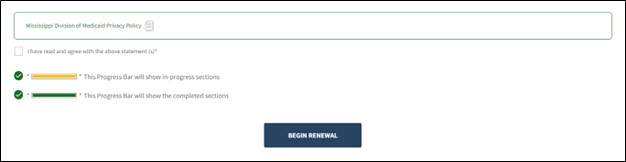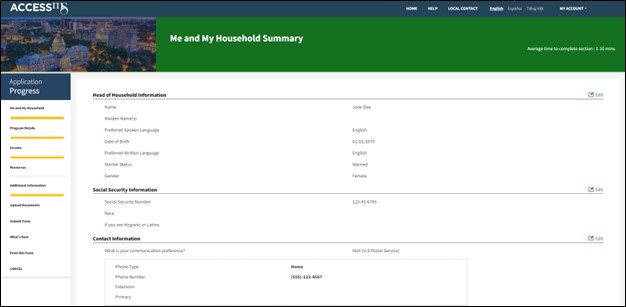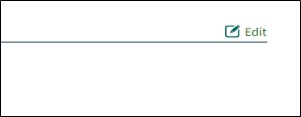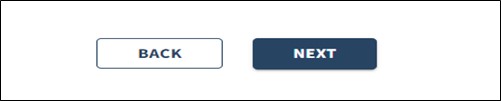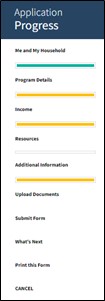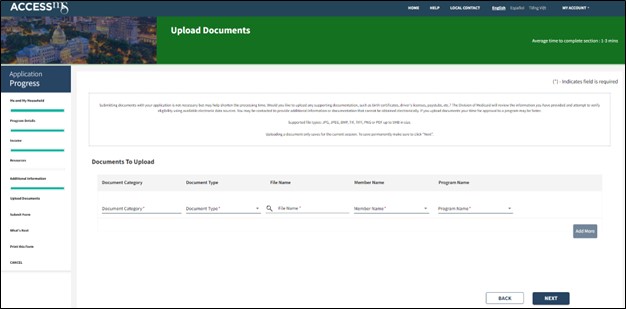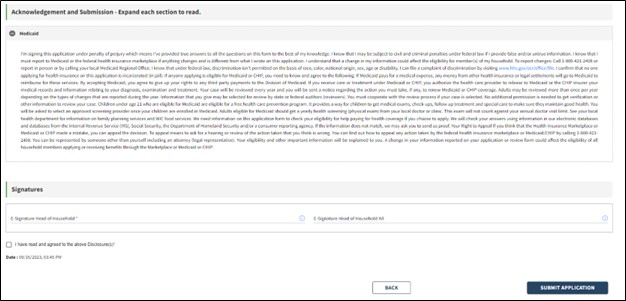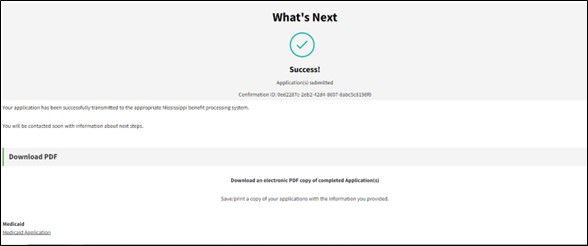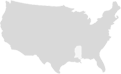The Mississippi Division of Medicaid offers an option to complete your renewal online at Access.ms.gov.
Follow these steps to complete your renewal online.
1. Wait to receive a renewal form in the mail before submitting a renewal application form online.
2. Click this link: Access.ms.gov. The page looks like this:
3. Click the Login button at the top right corner of the page. The following page will appear:
4. If you do not have an account, you will need to create an account, authenticate your identity, and connect to your benefits.
For details on how to create an account and connect to your benefits click here.
5. After Login, go to your Dashboard Home tab. If your benefits are due for renewal, a RENEWAL will appear in the table like below.
Click the RENEWAL button to begin your Medicaid Renewal form online.
If you are SSI/CPS recipient, you will not see your renewal form here. You will need to check with CPS or SSA to certify your eligibility.
6. On the next page the Medicaid checkbox will be selected.
7. Scroll down to the bottom of the page, read the Medicaid Privacy Policy, select the checkbox “I have read and agree with the above statement(s)*” and click “Begin Renewal.”
8. A prepopulated form will be shown. Review the information on the screen.
9. If you need to update any of the information for any section, you can do so by clicking “Edit” on the right side of the page and provide the new information.
10. Click “Next” to navigate through each of the Summary pages.
Review each page and Edit information as necessary. Click “Back” if you need to go back to a page.
10. When a section is complete, the progress bar will turn green.
11. If you have documents to send in, you can submit them with your renewal on the Upload Documents page at the end.
Click the document category, type, and upload a file from your computer.
12. After all the Renewal pages have been reviewed, and documents uploaded, click “Next” to navigate to the Submit page.
13. Read the Medicaid Acknowledgment and click the checkbox “I have read and agreed to the above disclosure(s)* and enter your signature.
14. Click “Submit.”
15. A confirmation page should display. You have successfully returned your renewal.
For more help, visit the CWP Help Portal.